Instructions for Business ID import:
Importing an own company group to Voitto+
Business ID import
You can import your own company group to Voitto by using the “Business ID import” button on the search screen. The result of the search can be immediately compared on the Company list screen.
Importing a group to Voitto+ is fast and easy. The file only has to contain the Business IDs one below the other, nothing else. An example of the contents of the file:
07009534
09203808
16309694
09810229
Select the Business ID import button, and you will get the following screen.
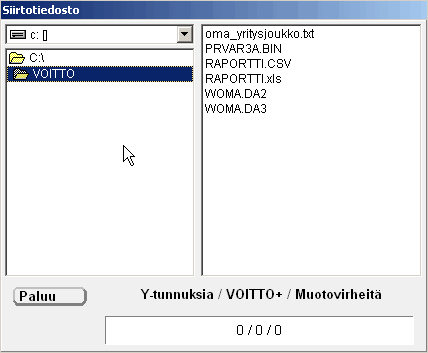
1. Select on the screen (from the left-hand side) the directory, in which your file has been saved; for example, C:\VOITTO.
2. Double-click your file from the right-hand side of the window; for example, "own_company_group.txt".
3. Importing the file will be performed immediately. The importing process is very fast. You can now see the data on the lower section of the screen, specified into three parts.
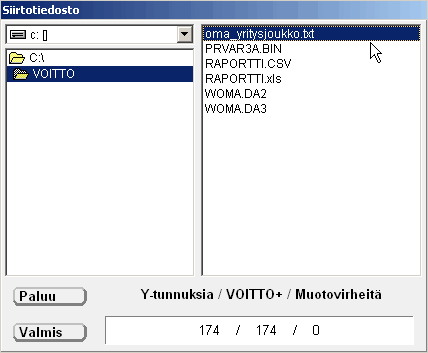
Business IDs indicates how many identified Business IDs there were in your group.
VOITTO+ indicates how many companies with financial statements are included in the group, which will be found on the Voitto+ CD Rom.
Syntax errors indicates that there were empty lines or something else besides the Business IDs included in the group. The syntax error can also be a too short or a too long series of numbers for the Business ID.
4. Choose ”Ready” when you wish to see the result on the Company list screen.
5. Your own company group can be seen on the Company list screen. The number and the ranking number can be seen on the lower section in the option “line”. You can arrange the group on the basis of key ratios by double-clicking the desired heading (for example, Turnover).

6. Remember to save the group in the own briefcase of the Company list. Click the ![]() -icon to get the own briefcase.
-icon to get the own briefcase.
7. In the own briefcase, select the first empty line by double-clicking it. After this, write the desired name for the group to “Saving name” . In the figure below, the exemplary name is “Oma yritysjoukko”. Finally, click the button “Save” on the upper section of the screen.

8. Now your group has been saved, and it will appear in the list. After the name of the group you can see how many companies are included in your list. You will get back by the Back button.
9. You can also later retrieve your group, if only you are on the Company list screen. When you wish to retrieve a saved group, select your group by double-clicking it so that the name appears at the section “Saving name”. Then click the button “read”, and the result will appear on the Company list screen.

10. Hint ! After having saved your customers or target group in the own briefcase, you can combine it with other search results. Make a new search, in which you search growing companies (for example, on the basis of conditions you have used in the own briefcase of the search criteria screen). When you see the result on the Company list, go to the own briefcase, select your own company group, change the combining method to “JA” (and) on the lower section of the screen and select Read.
Now you have combined these two searches on the Company list screen, and you have found out if your customers include companies, which have grown fast and profitably, and who these companies are. Also remember to save this result in your own briefcase.
![]() User instructions: to main page
User instructions: to main page